
The Loans with Deficiencies screen lists all loans which contain unsatisfied exceptions. Click Loan with Deficiencies under the Management menu to display this screen.

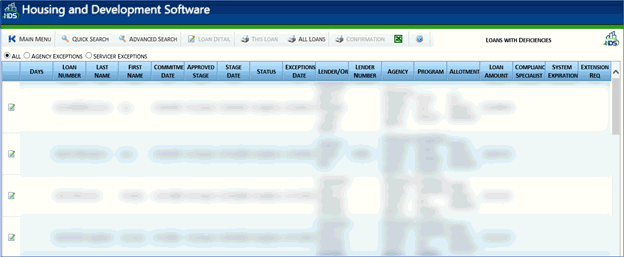
The Loans grid is made up of the following fields:
Loan Number: number assigned to the loan.
Last Name: Last name of the borrower.
First Name: First name of the borrower.
Lender Numbers: Number for the lender.
Reservation/Commitment Date: Date the loan was created.
Status: Current status of the loan.
Approved Stage: Current stage of the loan.
If an additional loan exists for a borrower, an Expand
button ![]() is displayed next to the loan. Click the Expand button
is displayed next to the loan. Click the Expand button ![]() to open the additional loans sub-grid.
to open the additional loans sub-grid.
Click the Loans with Deficiencies link under the Management menu.
Select the loan for which the exceptions are to be displayed from the Loans grid then click the Loan Detail button to display the Loan Details screen.
Click the Workflow
tab then click the Expand
button ![]() next to a stage in red in the Stage
grid to display the Document
sub-grid.
next to a stage in red in the Stage
grid to display the Document
sub-grid.
Click the Expand/Contract
button ![]() next to a document
in red in
the Document grid to display
the Exception sub-grid.
next to a document
in red in
the Document grid to display
the Exception sub-grid.
Select the desired exception and click the Exception Details button to view the details of the exception for the selected loan.
Click the Close button to exit the Exception Details screen and return to the Workflow tab.
Click the Exception Report button in the Action bar to display the Exceptions/Deficiencies Report for the selected loan (if necessary).
Click the Detail
button ![]() to return to the Loan
Info tab, or click the Back
button
to return to the Loan
Info tab, or click the Back
button ![]() to return to the
Loans with Deficiencies
screen.
to return to the
Loans with Deficiencies
screen.
The following tasks can also be accomplished in the Loans with Deficiencies screen:
Select a loan in the grid then click the Loan Details button screen to display the details of the selected loan.
Select
a loan in the grid then click the This
Loan button to display the Exceptions/Deficiencies Report for
the selected loan only. Click the Back
button ![]() to return to the
Loans with Deficiencies screen.
to return to the
Loans with Deficiencies screen.
Click the
All Loans button to display
the Exceptions/Deficiencies Report for all the loans on the screen.
Click the move forward ![]() and
move back
and
move back ![]() arrows to navigate between
loans in the report. Click the Back
button
arrows to navigate between
loans in the report. Click the Back
button ![]() to return to the
Loans with Deficiencies screen.
to return to the
Loans with Deficiencies screen.
Select
a loan in the grid then click the Print
icon ![]() to display the Loan
Confirmation Report for the selected loan. Click the Back
button
to display the Loan
Confirmation Report for the selected loan. Click the Back
button ![]() to return to the
Loans with Deficiencies screen.
to return to the
Loans with Deficiencies screen.
Click the
Export to Excel icon ![]() to export the contents of the Loans grid to an excel
spreadsheet. Click the OK
button then click the Open
button to display the file on the screen, or click the Save
button and choose a location to save the file.
to export the contents of the Loans grid to an excel
spreadsheet. Click the OK
button then click the Open
button to display the file on the screen, or click the Save
button and choose a location to save the file.