The first step in reserving a new loan in SF
Web is selecting a program. Click the Reserve
Loan link under the Management
menu to display the Available Programs screen. This screen displays the
programs in which the loan can be reserved. Click the expand/contract
![]() icon to display the program rates.
icon to display the program rates.
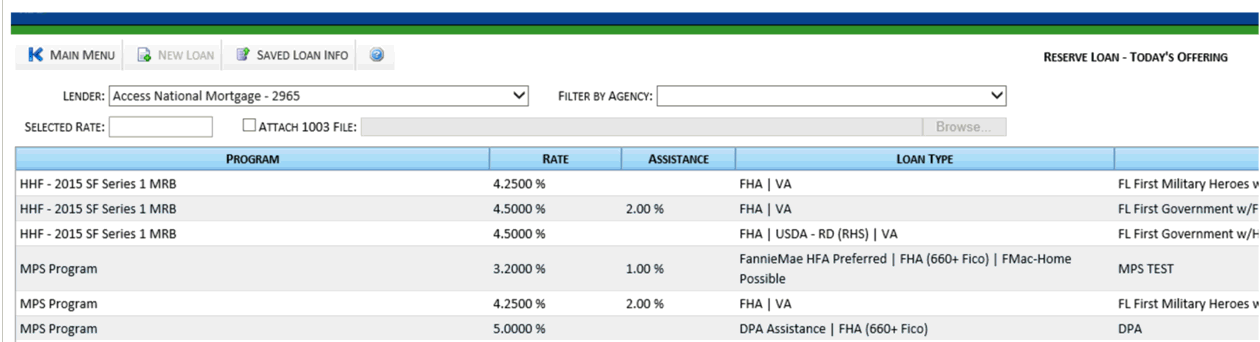
The Programs grid is made up of the following fields:
Program Name: Name of the program.
Code: Agency code for the selected program.
Program Type: Type of program selected.
Start Date: Date the program started.
MCC Election Date: Content here.
Final Purchase Non Target Date: Content here.
Final Purchase Target Date: Content here.
Second Mortgage: Indicates whether the loan can be used only as an additional mortgage.
Rate: Rate for the program.
Total Loan Amounts: Total amount of the loans reserved so far in the program.
Total Loan Counts: Total amount of loans reserved so far in the program.
The next step in the process depends on how the selected program is set up.
If the selected program has multiple allotments, then the Funding screen is displayed next. Select the funding source for the loan.
If the selected program is setup to automatically select the allotment for all loans, then the Loan Reservation Detail screens are displayed next. Enter the loan details in the appropriate screens.
NOTE: If reserving a loan from the Loan in Progress screen, the program must still be selected first (and possibly the allotment source) in order to complete the loan reservation.