The Funding Approval process is the final step in the loan funding process. Loans are approved for funding using the Loan Management screen. Click Loan Management under the Management menu to display the Quick Search screen and locate the loan to be funded.
The loan is displayed in the Loans
grid of the Loan Management screen.
If the primary has any associated additional loans the Expand/Contract
button ![]() is displayed next to the primary
loan. Click this button to view information about the additional loans
in a sub-grid.
is displayed next to the primary
loan. Click this button to view information about the additional loans
in a sub-grid.
Select the primary loan to enable the Funding Approve button in the Action bar and to fund the loan. Once enabled, click this button to submit the loan for funding. This is done in the Funding tab screen.
The Funding Tab is made up of the following fields:
Fees: This grid displays the Loan Number, Description of the fee, and the fee Amount. Select a fee in the grid and click the Fee Details button to display a pop-up window with details of the fee. Click the Close button to close the pop-up window and return to the Funding tab.
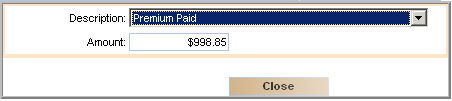
After clicking the I Approve the Purchase of the Loan button the Disbursement History tab is displayed.
Select the loan to be funded from the Loans grid and click Funding Approve in the toolbar to display the Loan Details screen. (Tabs are displayed depend on the loan, program and agency requirements.)
Verify that all information needed is entered.
Click Funding Approve in the Action bar to display Funding tab and begin the approval process. (If there are items to be completed, the Error tab is displayed instead, listing the items which much be completed before loan funding can be approved. Complete these items and click Funding Approve again.)
Click Fee Details in the Funding tab and review the fees in the Fees grid.
Check the By clicking on the I Approve the Purchase of the Loan button, I certify the following:option then click the I Approve the Purchase of the Loan button.