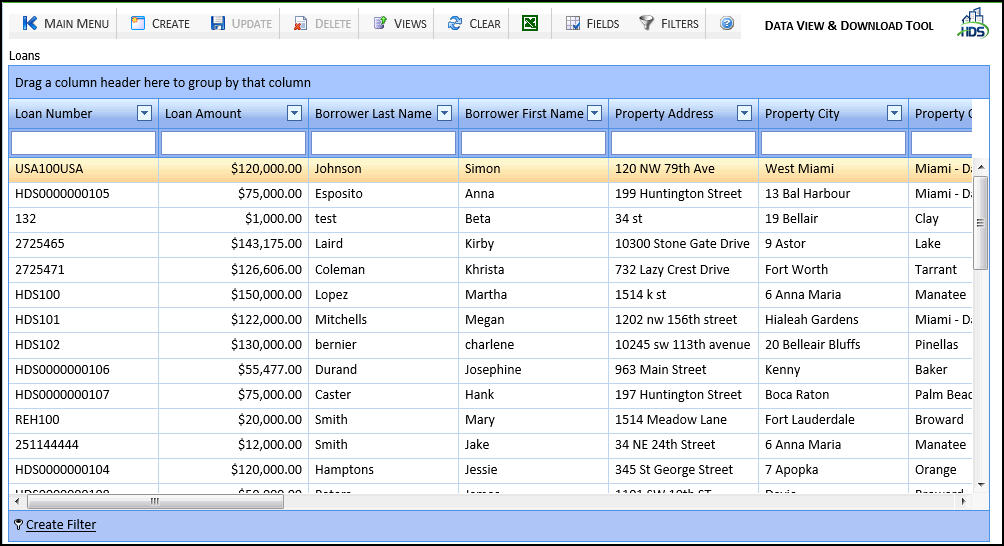
The Data View and Download tool allows users to customize reports containing specific loan data which can then be exported to Excel and downloaded to their system. It also allows authorized users to create, save, and delete views. All three actions are security-controlled and only authorized users can perform these actions:
All internal users can create private views.
All external users are able to create private views except Lender and Branch users.
Only internal users can create global views.
The Security function determines which users can save views and which users can save views globally.
Click the Data View & Download Tool link under the Utilities menu to display the tool.
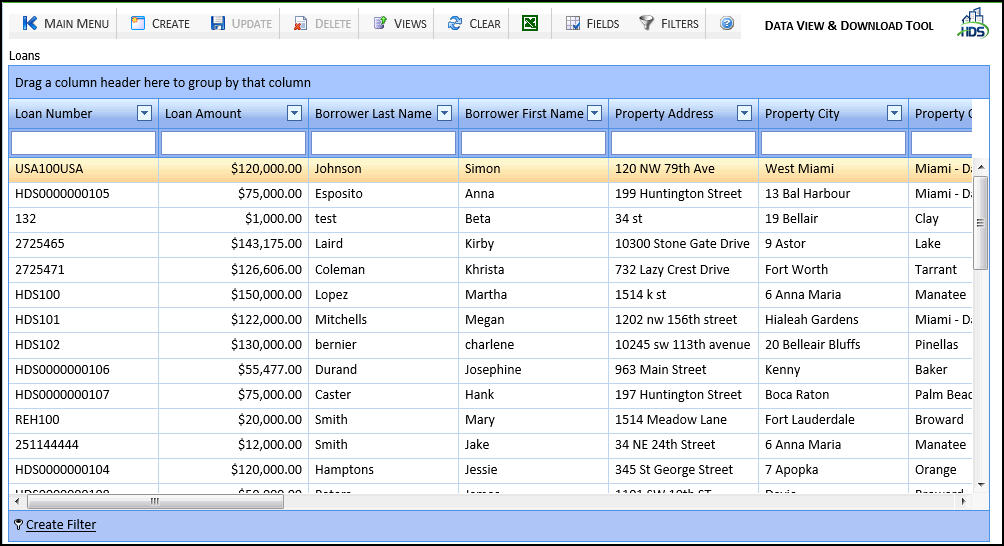
The tool bar in Data View & Download Tool is made up of the following buttons:

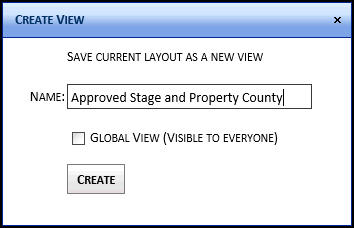
The Create View Screen for a new view is made up of the following fields:
Name: Name for the view to be created.
Global View (Visible to everyone): Check to make the view global so everyone can see it. If unchecked, the view is saved as a private view.
Save: Click to save the view to the Views screen.
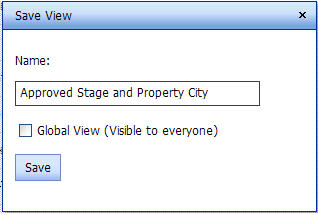
The Save View Screen for an updated view is made up of the following fields:
Name: Name for the view to be created.
Global View (Visible to everyone): Check to make the view global so everyone can see it. If unchecked, the view is saved as a private view.
Save: Click to save the view to the Views screen.
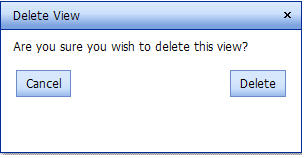
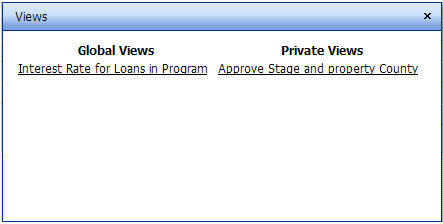
Once a view is displayed, the user can modify the view then click the Create button to save the view.
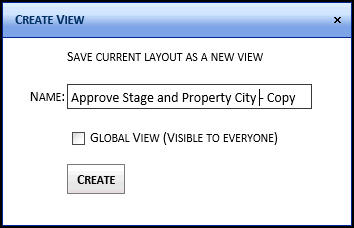
The word Copy is added to the name of the view and the user can either save the view with the name as is, or can rename the view, if necessary. Click the Create button to save the modified view to the Views screen.
Fields: Click to display the list of field than can be used to create a view.
New Filter: Click to display the Filter Builder and enter a filter for the view.
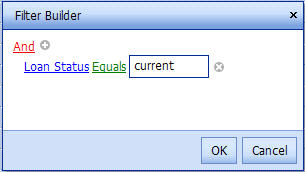
After clicking the OK button, this filter is added below the view in the Data View & Download Tool.
![]()
Related Topics
Data View & Download Tool Fields
Creating and Exporting a Data View