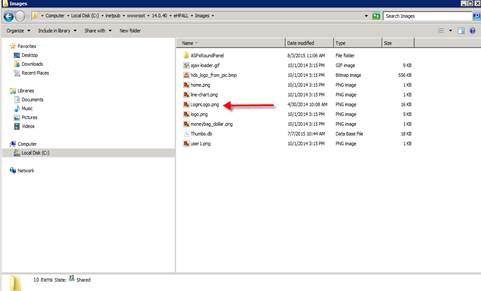
Replacing the Single Family Web Login Logo
1.0 How to Replace the Splash Page Default Login Logo
The splash page login logo is by default the HDS company logo. You can replace this
default image with your own custom image in two simple ways. This document describes
the two methods used to replace the default logo with a custom logo.
Replace the default image file with a new image file that has the SAME name and file format.
Replace the default image file with a new image file that has a DIFFERENT name and file format.
1.1 Replacing default image file with a new image that has the same name and file format.
1. Create an image file which will be used to replace the default HDS login
image file logo and name it LoginLogo.png.
2. Copy the new image file to the folder [installation folder]\Images. For
example, if the [installation folder] is c:\inetpub\wwwroot\16.0.0\eHPALL then the
folder is c:\inetpub\wwwroot\16.0.0\eHPALL\Images
Note: The new image file name should be LoginLogo.png.
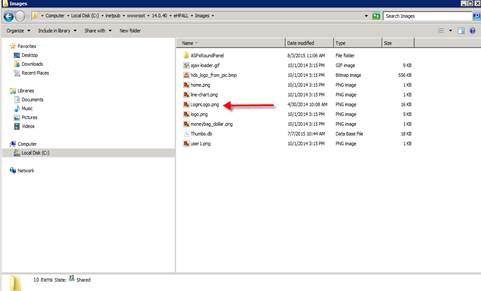
3. Restart the HDS application and the newly created Logo will be displayed on the login splash page replacing the previous logo.
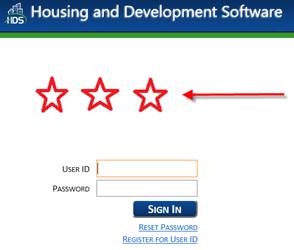
1.2 Replacing default image file with new image that has a different name and file format.
1. Create a new image that will be used to replace the default login logo image.
2. Name the image your desired image name.
3. Save the image in any standard image file format such as, jpeg, tif,.bmp,jpg,.png, etc.
4. Copy the image to the folder: [installation folder]\Images
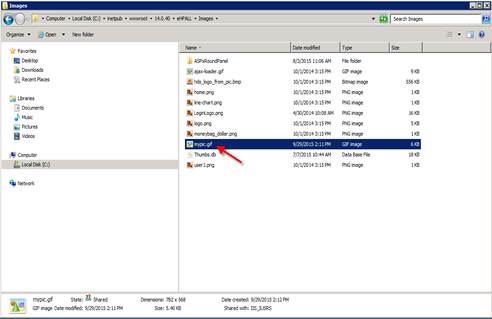
5. Open the file Login.aspx located in [installation folder]\Security folder and modify it.
Note: Use Notepad or any other text editor.
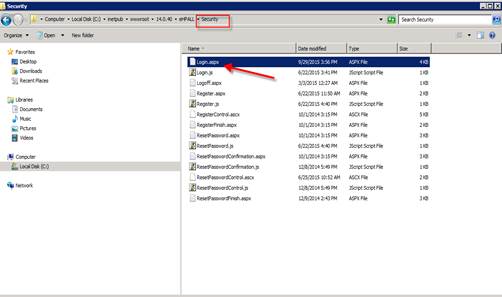
6. In the example shown here the HDS Logo file LoginLogo.png is replaced by the file mypic.gif.
7. Edit the text in the Line:
<img id="imgLogo" src="../Images/LoginLogo.png" alt="Housing and Development Software" />
With :
<img id="imgLogo" src="../Images/FileName" alt="Housing and Development Software" />
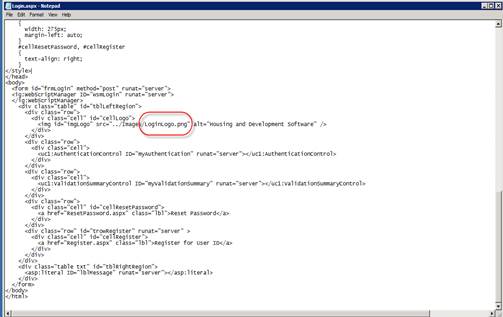
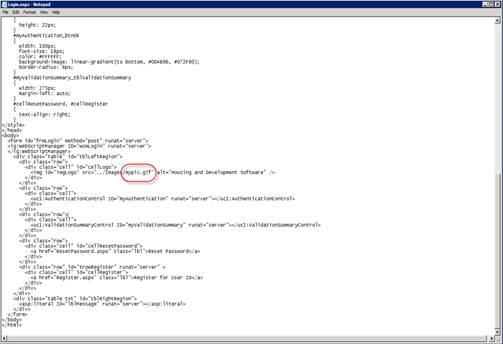
8. Where the FileName tag is the name of the new image file that will replace the existent Logo image file.
9. Save the file Login.aspx. If the file is read only the following dialog will appear:
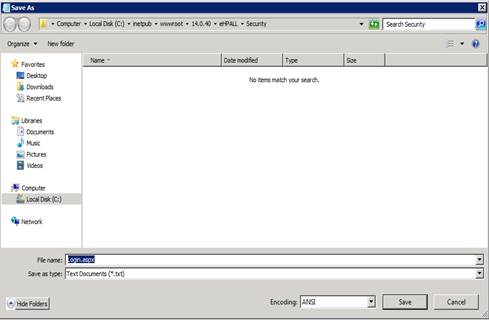
10. Select in the drop down list Save as a Type, the files with extension aspx, or all type. The name of Login. aspx should appear in the list of files:
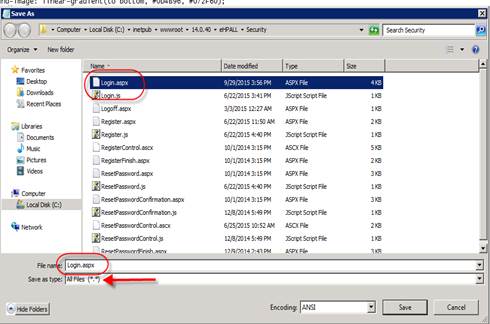
11. Click the name of the file, select Properties. In the general tab and uncheck Read Only attribute.
12. Click OK, then Save the file.
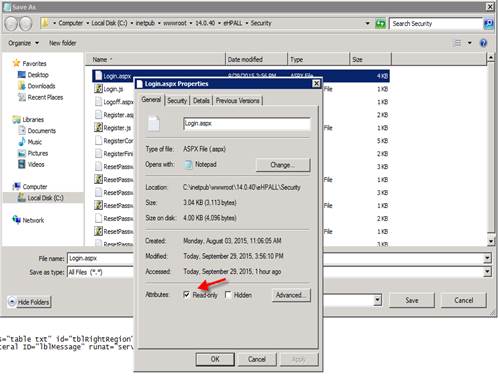
13. Restart the HDS application and the newly created Logo will replace the previous default HDS Logo.