While a primary loan record is
open, click the Add Additional
button ![]() to begin adding an additional loan.
An additional loan can be added only if the program in which the primary
loan was created allows additional loans to be created. To display the
details of an existing additional loan, open the primary loan then click
the Additional Loan tab.
to begin adding an additional loan.
An additional loan can be added only if the program in which the primary
loan was created allows additional loans to be created. To display the
details of an existing additional loan, open the primary loan then click
the Additional Loan tab.
NOTE: An Additional Loan tab is displayed for every additional loan associated with the primary loan. If a loan has multiple additional loans, each of those loans display its own Additional Loan tab.
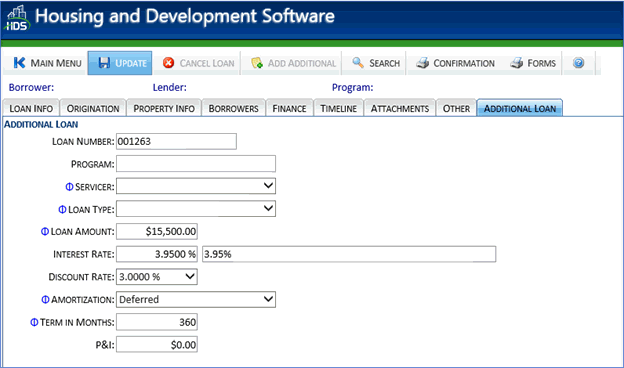
The Additional Loan tab is made up of the following fields:
Loan Number: Loan number assigned to the additional loan. This is automatically created by the system after the loan is saved.
Program Name: Name of the program under which the additional loan is reserved.
Servicer: Name of the servicer of the additional loan. Select the servicer from the dropdown menu. Required.
Loan Type: Type of loan. Select the type from the dropdown menu. Required.
Loan Amount: Loan amount required for the additional loan. Required.
Interest Rate: Current interest rate for the additional loan. Select a rate from the dropdown menu. Required.
Discount Rate: Discounted rate being applied to the additional loan, if applicable. Select a discount rate from the dropdown menu.
Amortization: Type of amortization to be applied to the additional loan. Required.
Term in Months: Term of the additional loan. This is the same as the primary loan. Required.
P&I: Monthly principal and interest amount.
NOTE: Based on the program setup, if there is only one option for a given field category (e.g., if the only interest rate available was 4.25%) then the system will automatically select and display that option for the loan.
Complete the fields then click the Update
button ![]() to save the additional loan. If
there are errors in the loan, the Error
tab is displayed. Make the necessary corrections then click the Update button
to save the additional loan. If
there are errors in the loan, the Error
tab is displayed. Make the necessary corrections then click the Update button ![]() again.
again.