Attachments
The Attachments tab contains
any documents that have been uploaded during the loan lifecycle, including
documents produced by generating forms through the Loan
Forms function.
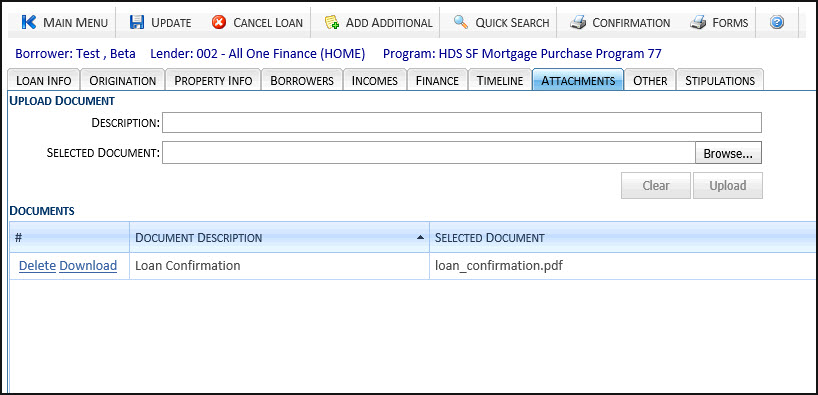
Uploading a Document
- In the Description field,
type a brief description of the document you are uploading.
- Next to the Selected Document
field, either click in the field, or click the Browse
button.
- Locate the document you wish to upload, then click the Open
button. The name of the document displays in the Selected
Document field.
- Click the Upload button
to save and upload your document, or click the Clear
button to cancel your selection.
- If you uploaded the document, it displays in the Documents
section.
Downloading a Document
- Click the Download link
next to the name of the document you wish to download. A yellow
dialog box displays.

Click the Open button
to display the document immediately, or click the Save
button to download the document for viewing later.
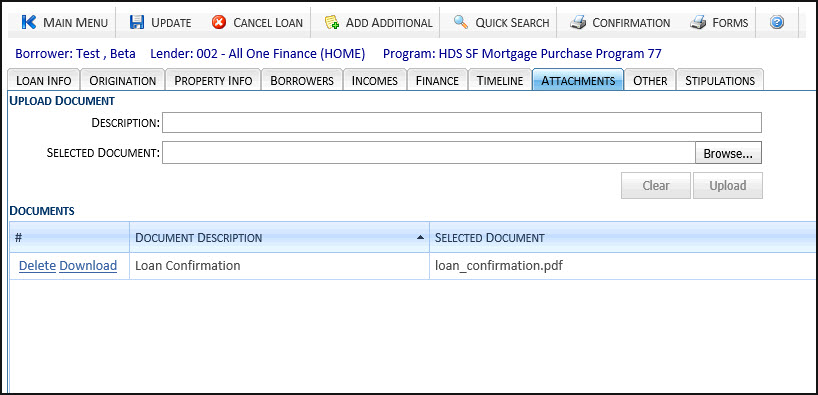
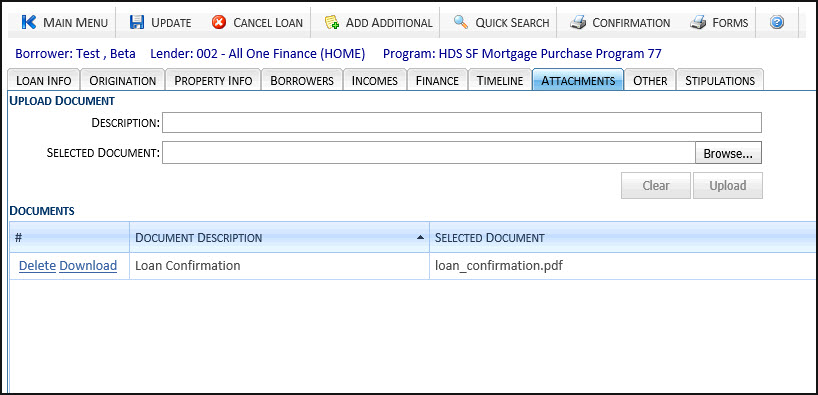
![]()